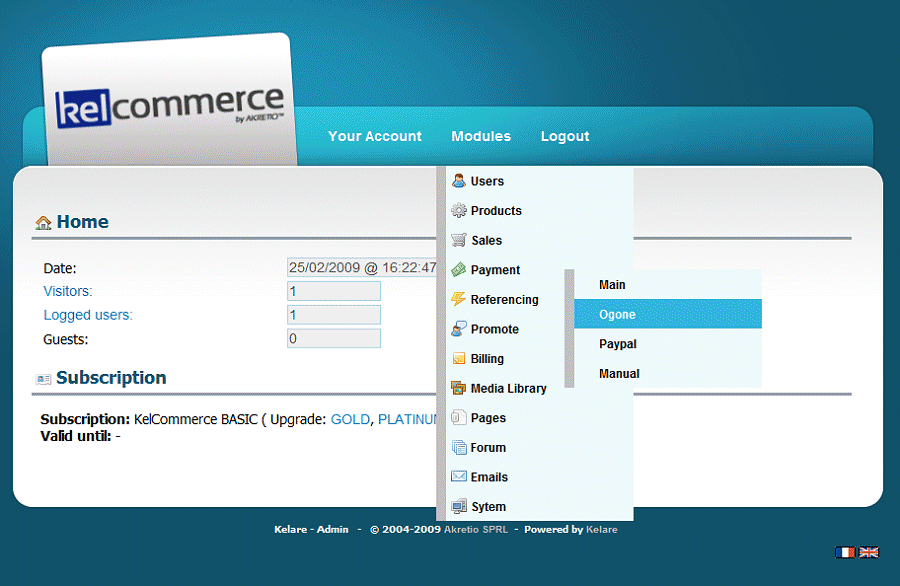
Click on the link "Create Your Account" to begin the operation and go on the Ogone website.
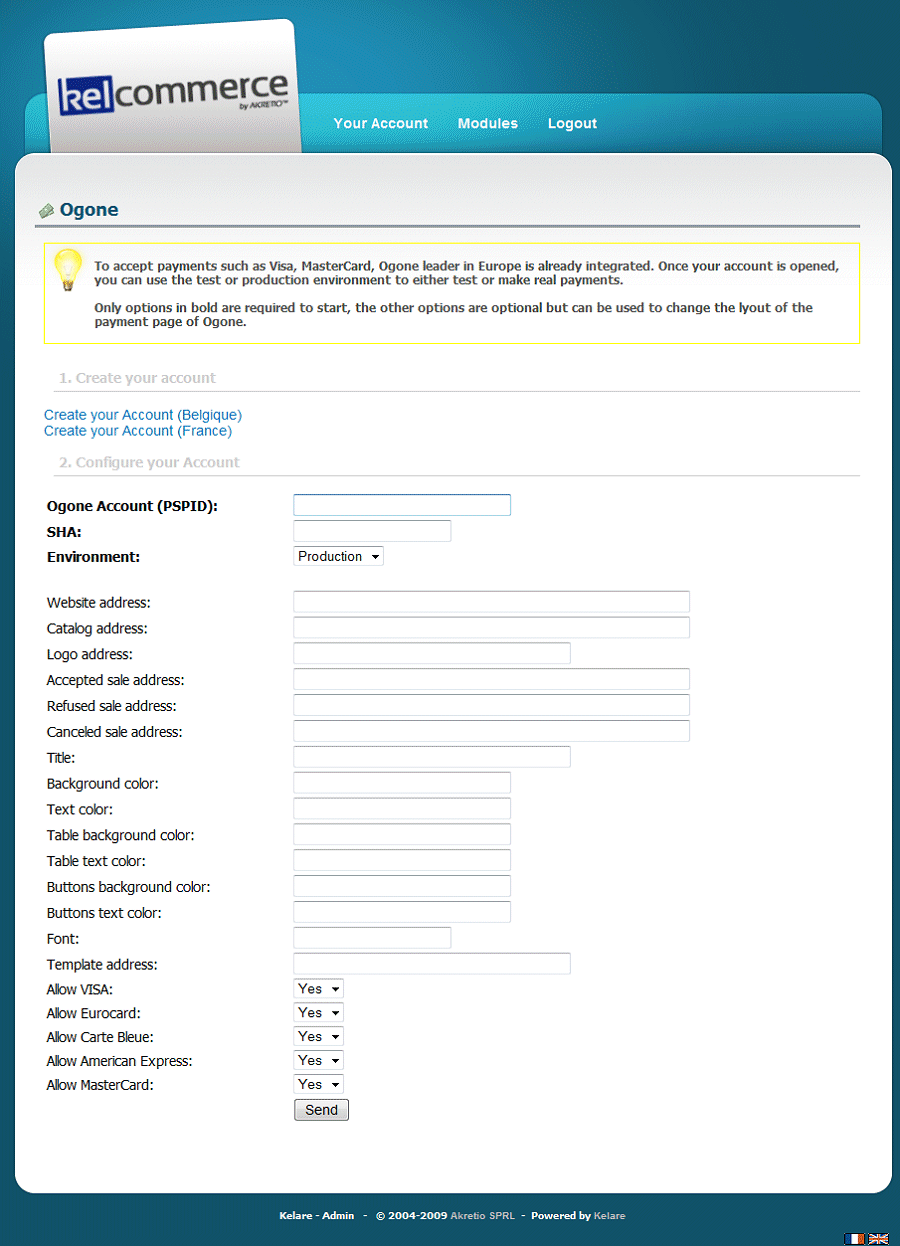
You are now faced with a form like this. We suggest that you opt for the subscription e-Commerce, it will be best suited for online sales on your KelCommerce.
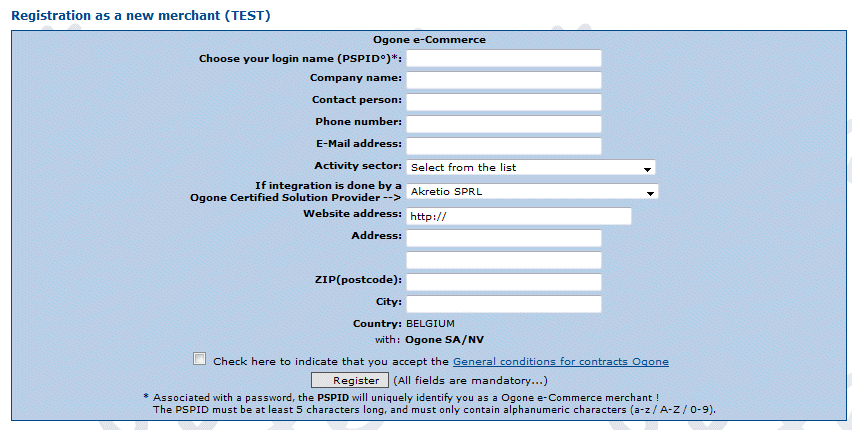
Once the account is created, go to the administration and open the "Technical Information" page. Encode in section 3.2 a password for the SHA-1 signature.
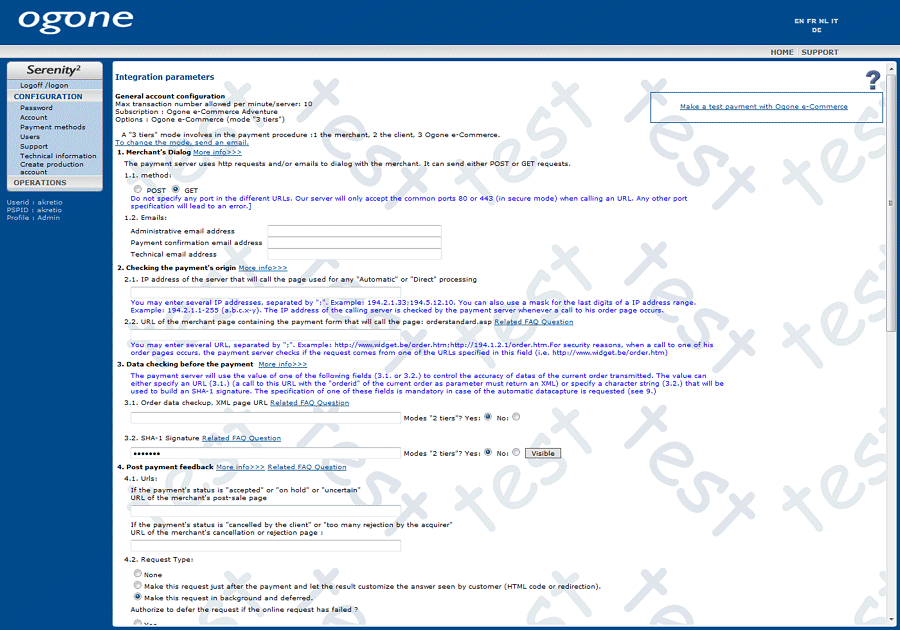
Return on your KelCommerce and copy the password that you encode in the SHA and set the username to your Ogone PSPID.

Ogone is now integrated with your KelCommerce, it only remains for you to sell!
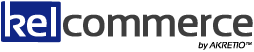

 Powered by
Powered by